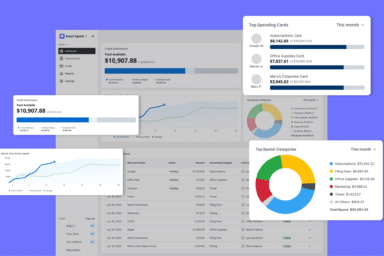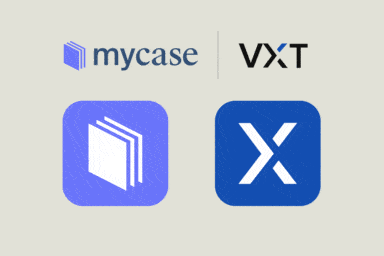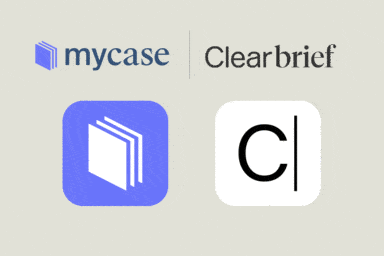How Attorney Rahlita Thornton Saves 12 Hours Per Week Using MyCase
Apr 21, 2021
| 32 min readCapturing, invoicing, and collecting payment on your billable time can be frustrating if you’re not using the right tools. In our recent customer spotlight, MyCase customer Rahlita Thornton demonstrated how the integrated MyCase Payments solution removes barriers to client payment while also reducing her firm’s time spent on administrative work by 12 hours per week. Follow along for a firsthand look at how to:
- Capture time for all billable activities with Smart Time Finder
- Reduce time spent on invoice creation, sharing, and reminders
- And increase your collections with virtual payment options
Jump to a Topic
5:17 – My Timesheet
Do you set weekly, or monthly billable hour goals for your attorneys? The My Timesheet feature in MyCase allows you to set billing targets for your staff and thereafter monitor how each member is tracking against their targets. Watch to see it in action.
8:32 – Smart Time Finder
Ideal for the end of any attorney’s workday, the Smart Time Finder displays an itemized list of all activities logged in MyCase on any given day, from which you can select potentially overlooked time entries you’d like to bill for.
11:00 – Easy Invoicing
Manually compiling your firm’s invoices can equate to several hours of lost time each month. MyCase automates invoice creation by automatically pulling time entries for each of your cases, then applying them to your invoices, enabling you to generate invoices in bulk on demand.
15:00 – Automated Payment Plans
In situations where clients are unable to pay an invoice all at once, Automated Payment Plans allow you to bill a client’s credit card on any schedule you determine. Once a payment plan is set up, MyCase will automatically complete all remaining transactions for you.
17:46 – Invoice Reminders
MyCase allows you to share invoices in a variety of ways — via the MyCase Client Portal, a text message, email from within MyCase, or traditional paper.
27:49 – Payments Reporting
Financial reports in MyCase give you a live snapshot of your firm’s billing performance from a bird’s eye view or granular level so you can be confident that your staff is performing at their peak and that your collections line up with the amount you’ve billed.
Slide Deck
Transcript
Casey Patterson:
By way of introduction, my name is Casey. I have worked at MyCase for over five years and I absolutely love helping attorneys run their business better with technology. So this is right up my alley; so stoked to talk to everyone. And we have an amazing presenter from Houston, Texas attorney Rahlita Thornton. She is an accident and family law attorney in Houston. She graduated Magna Cum Laude and was top female in her law school graduating class. She’s used MyCase for four years, so she’s a seasoned professional. And she also founded a MyCase Facebook group with over 400 members, which is pretty amazing. So that’s a great group to join. We’ll hear more about that from Rahlita at the end, if you want to plug it, you are welcome to. She loves to road cycle, connect with her running group, and mentor fellow attorneys in her spare time. So, we’re so glad to have you Rahlita. Welcome.
Rahlita Thornton:
Thank you Casey, it is so nice to be here and thank you for putting all those positive things about me up there. Normally I’m a pretty humble person, but it’s nice to see that and be recognized.
Casey Patterson:
Well, it’s easy to do when there are so many awesome things to say about you. Okay, great. So what we’re going to do today is cover how Rahlita saves time using MyCase. Patricia, Rahlita practices… Actually Rahlita, do you want to answer that? What area of law?
Rahlita Thornton:
Yeah, I do accidents and family law matters and I do wills and probate sometimes, but I try to focus on accidents and family law cases. And I practice in Harris County and Fort Benning sounds like that’s somebody that’s close to me.
Casey Patterson:
Awesome. So we’re going to be learning about how Rahlita saves time using MyCase. And we’re going to go through two, sorry, three features in MyCase and three processes that are all related to billing, invoicing, and collecting payments. If you have questions during this time, please chat in to the Zoom chat and we have folks who are ready to help you with any questions. And we might address them here too, if they’re relevant to what Rahlita is talking about. So with that, I’m going to turn it over to you Rahlita, to share your screen and walk us through MyCase.
Rahlita Thornton:
Alrighty. Hello everybody. And we have a sample screen up. This is what it looks like for me almost every day. Sometimes I work on Saturday, Sunday, so I see it every day. So here we are here…
Casey Patterson:
Okay, let’s start with… Really quickly, let’s start with the my time sheet. Sorry to interrupt there. But on the billing.
Rahlita Thornton:
All right, so under billing we’re going to go to the time sheet calendar. Here.
Rahlita Thornton:
And so up under the my time sheet, you’re able to see your billable and your non-billable time. And this, over to my right here, on the right side of my screen, you can see that there are some hours there and you can toggle for different firm members there. Let me see if I can… Get some of that got out of there. But if we wanted to see what kind of billable time that you have, here for example, this week you can see that this was 27.9 billable hours. And so if you wanted to try to also do goals, like billable goal for your firm, you could go down here and you can set those goals here and you can immediately just edit your goals. So if you have a goal to work four hours, five hours a day, you could go ahead in here and edit those goals.
Rahlita Thornton:
And then you could also click on these particular days to see what it was that you did. And so, here it looks like I only worked on this two hours. And so I was wondering, why did I work only two hours a day? Well, looks like I was on a phone call for two hours with the client. And so that is probably why I couldn’t do anything else that day because I probably spent a lot of time and it was a challenging call to be on there for two hours. So that just gives me an idea of what I’m doing. And I think that’s a very good thing to do, to keep up with, to keep track of that. And again, you can also track your non-billable time, if you choose to do so, then you can look at those things and see what those things are.
Rahlita Thornton:
And so that’s a good thing to look at. And not only can you look at your time, you can look at your team members’ time. So if you have a staff and you’re expecting them to do certain billable time and hours every day, then you can just quickly check this to see what they’re doing. And then you can also see what they’re doing in terms of the day before. And so if you feel like your assistant was productive the day before you can just click on there and see what she did at a bird’s eye view.
Casey Patterson:
Awesome. Okay. So just to recap, this allows you to quickly see the hours you billed in a week or a month against your goals. Set goals for your team and view what your team has been up to, so you can make sure that they’re on task. Okay. So next, let’s look at the Smart Time Finder down at the bottom right, just to go through that one.
Rahlita Thornton:
This is a sort of new feature as well, but it’s been around for maybe some months now. But anyway, you can click on here. Let’s say that you’ve been really busy and you haven’t been able to log all of your time and you haven’t been able to capture that. So you can click on that Smart Time Finder and then it’s going to give you your activities for a particular case, if you like, but this is basically for all of the cases. And so this is your day here, so you can go back and you could click track time. So it tells you exactly what these things are. If we click the first one, it says, “Send text message to Morgan.” So if we hit track time, then it will ask us if we have tracked that already. And we could go ahead and just click a button and see.
Rahlita Thornton:
And so your billing automatically comes up. And so all you have to do is just add the case and your activity and confirm it. And some of these also would also have the time that will actually track into your billing entry. And also, one more thing, there is a bulk item here, where you could bulk bill and you could actually go down here and see what different cases that maybe that you need to add, that you know for sure that you didn’t do certain things, you can just do it all at one time. You don’t have to go to each one of those cases. You can just go here and put those cases in at one time and be done for the day. So that’s really a time saver. So not only are you able to bill, you’re able to save time by figuring out how to bill.
Casey Patterson:
Awesome. Yeah. So this is really helpful when, like Rahlita said, you’ve just had a busy day and you know you’ve done a bunch of stuff, but you didn’t actually track it because you’re just onto the next thing. MyCase automatically tracks it for you. And then, I think in the chat, someone asks where this is. It lives on MyCase’s homepage and everywhere you go it’s on the bottom right. And Rahlita’s showing it. Thanks Rahlita. Right there. So you can click on that at any time of day and it’ll come up and then you can just quickly track all those hours, which is awesome.
Rahlita Thornton:
You’re right, it is.
Casey Patterson:
Okay, great. So next we’re going to go to the Adams civil case and create an invoice.
Rahlita Thornton:
Alrighty.
Casey Patterson:
With a payment plan.
Rahlita Thornton:
Yeah. I like the mock case billing and the invoice. These are so easy to do. I had a mediation recently and I told the client that we’re not going to settle here, we’re going to have to go further and that means that you’ll have to pay more money. And so in five minutes I populated the invoice to let her know how much she still had left to work with. And then probably five minutes later, I had a figure to tell her that she needed to pay and she paid the next day. So..
Casey Patterson:
Wait. That’s… I just want to pause and say, that’s amazing. You were able to just create an invoice really quickly and she paid the next day.
Rahlita Thornton:
Yes. I did the invoice. She maybe had some money on the books, but I sent her a request for funds, basically, and made sure that invoice was paid and told her, “This is how much more I’m going to need.” And surprisingly, that morning I had those funds from her so that we can proceed on her case.
Casey Patterson:
Awesome.
Rahlita Thornton:
Okay. So back to this. So I would go up under time and billing for a particular case, if I just wanted to do an invoice at one time per case. And then I would click on the invoices tab and you can see the other invoices that are there already. And then you can just hit add invoice. And if you’ve been keeping track of your time pretty good, you should be okay with this. And so you can hit add invoice and it’s going to populate everything from the last invoice that you did. All right.
Rahlita Thornton:
You can choose your payment terms. That could be a certain due date, due upon receipt, net 15, 30, and 60. Also, you can change this due date here and you can put whatever date you want to in these fields. Also, there’s a automated reminder, which… Oh, this also saves so much time. Instead of having to call the client or send them a message, you can set up your reminders automatically and then your client’s going to get reminders automatically about this invoice. You don’t even have to have your admin or your secretary or anybody calling them. I remember one time I did a reminder for somebody, just off, and then I got paid within a couple of hours, without me having to send a message or anything. I just press the buttons, the little reminder button on one of my invoices, and the person was like, “Oh yeah, she’s serious about her money. Let me pay her.”
Casey Patterson:
You were saying too, that it’s helpful to not… It’s like you don’t have to quote unquote, annoy the client. You can just passively do it. Right?
Rahlita Thornton:
Right. Right. And so they didn’t have to get a call from me or get a phone call or we have to play phone tag or text messages and so on and so forth. So at any rate, so we can do that. And so let me go ahead and just try to populate a sample invoice here.
Casey Patterson:
Oh yeah. That’s important though, accepting payments on it. So this is actually a feature in MyCase. It’s a built-in payment processor and you can basically choose if you want to have the funds go into your trust or operating account.
Rahlita Thornton:
That’s correct. And so sometimes when you’re asking for certain funds and possibly you haven’t earned them and you need to put them in a trust account and you have those options, which is amazing. And when you do choose your operating account, those funds do go directly to your operating account, so you don’t have to do anything else if you choose that option and if you’re entitled to put those into your operating account. And so we have to make sure that the online payments is toggled on for green. And so we can scroll down on the invoice. You can give them discounts under the adjustments, you can make those as well. You can send notes to the clients here.
Rahlita Thornton:
Let’s see. Also, let’s say you’ve already talked to the client and they can’t pay the $5,500 figure here. And you’ve already told them, “Hey, we can break that up in a payment plan.” And so you can do that right here on the invoice. You don’t have to go and create it yourself, MyCase is going to create it for you. So, you just hit that enable button to enable the payment plan. And they’ve already told you, “I can afford $300 a month.” So you can put that in and then that’s going to automatically tell you how many installments to do it. You can even if you choose to have a down payment that’s different than that amount. So there’s different things that you can do with that. So, I’m going to take that off for just demonstration purposes here and see…
Casey Patterson:
Oh yeah, so it generated there on the left-hand side.
Rahlita Thornton:
Okay. So it did. Thank you, Casey. So on the left-hand side is the payment plan. And so this is going to automatically take the money from your client. And so the client can put in their own payment information. And that is another great benefit of having and using MyCase, because when they get this invoice, they can pay themselves. You don’t have to take their credit card information. I see a lot of people asking, “Oh, I have a virtual assistant. How do I deal with credit card information and this and that?” Well, you can do it this way. And so, they’ll put their credit card information in here and then every month it’s going to automatically run it. And you’ll get a message every month about the payment and you don’t have to do anything else. So if you have this payment plan this person is paying, you don’t have to deal with them anymore for all of these months. You’re just getting paid. I like that. Yes ma’am.
Casey Patterson:
And that feature to the automatic payments right there, that’s that feature, if you toggle that on. So this is where you would enter the credit card information, or you would send a link to the client, which we’re going to talk through next, and then it’ll automatically charge every month.
Rahlita Thornton:
Right. Right. So you do have this option. So, say the client is in the office and you can just have them insert the information themselves. If they’re there and they can type on your computer or what have you, they can put it on there themselves, if you don’t want to touch it. And so also, we’re going to save this invoice here. Okay. And since we have saved the invoice, we have a number of options. We can share it via the portal. We can email it to the client, or we could also text a link to the client. This is a real recent one. And this one is really nice as well because they get it on their cell phone, not in their email box with all of the junky emails that they have in spam. So here, if you click the send the link, you can see that they don’t even have to log in to MyCase in order to pay this invoice. You just hit send and that is going to send them the text message and they can pay from their cell phone once you send that invoice.
Casey Patterson:
Yeah. And let me just actually show what that text looks like. So, I set it up so I’m the client in this scenario. And I got a text on my phone right here that says, I have a payment that needs to be made. I can click this link. And what comes up is this screen. It just looks like an Amazon pay screen. So it says, pay with credit card and I can just enter my information there. And the nice thing is too, is that once I do that, Rahlita doesn’t have to do anything. You, as a MyCase customer, don’t have to do anything. It’ll automatically reconcile that on the invoice and say, “Hey, you got paid.” And send you a reminder too, that says this person paid a part of their invoice. Great job.
Rahlita Thornton:
Yay, you got paid.
Casey Patterson:
Yes. Oh, there was a quick question actually, Rahlita, for you. Do you charge the client for credit card transaction fees personally?
Rahlita Thornton:
Yeah. I don’t charge my clients for a credit card transaction fee, but you can. And I’m not sure exactly how you would track that, so I can’t speak to that. But I know that in Texas that we can now charge those fees to our clients. So… But I don’t do it, so I don’t really keep up with it or know how to do it. But I suppose you just go back and put it in a bill in some fashion. Not sure.
Casey Patterson:
Okay. Great. And then… Oh, go ahead.
Rahlita Thornton:
One more thing I just want… From here you could download this invoice. You can save it and then you could upload it to your portal and you can share it with the client there. So you have options as far as these invoices are concerned. How you want to share them. And also you can click a link.
Casey Patterson:
Oh yeah. If you scroll down a little bit, that securely pay online. There you go.
Rahlita Thornton:
Okay. So, you could click this link here and copy it and put it into a message in your MyCase portal. So we do a lot of messaging in MyCase portal with my clients. So if I just wanted to say, “Hey, here’s your invoice.” Well, I could also click this link and put it into that message for it, if I wanted to. Especially if I wanted them to pay right away. So that’s a good option also to have.
Casey Patterson:
Awesome. Let’s pause here for just a minute and go through some questions really quick. So, in the chat it says from Candy, she mentioned, “Do you get a notification if a payment is declined?” And the answer is yes. So if a payment is declined on a payment plan, you’ll get a notification. I don’t know if that’s happened to you Rahlita, but it probably happens.
Rahlita Thornton:
Yeah, sadly. Sadly it did happen to me. But I was glad to be able to get that notification right away, because I follow up with the client and so they did make good on their payment when that happened. But that doesn’t happen that often. So, I think it’s because we have the MyCase invoicing and so everything is sent to them and we keep track and so we don’t have that many people that really actually don’t pay us. And that’s been a great thing. And so since 2017 I’ve been with MyCase and I think that this is one of the best features that MyCase has, the ability to bill all within the same portal. Everybody see what’s going on. My assistants able to see, the client’s able to see, and we’re all in one place. And this is why I like to be able to just keep everything in MyCase. That’s why I stopped using a different credit card companies. And MyCase has a good percent, it’s only 3% for the charges, which I think is actually pretty good and pretty comparable. And it’s worth it.
Casey Patterson:
For the time-saving right? Because it’s just… Otherwise, what do you have to do if you use something else?
Rahlita Thornton:
Yeah. Before I had MyCase, I was actually doing my billing and tracking everything manually with a sheet of paper. And so when it was time to bill, which I dreaded, it would take me at least two hours to look back over everything, because I like to be accurate and what have you. So it would take me about two hours to just do a bill. And so anyway, so I’m doing so much more now with those same two hours. Obvious.
Casey Patterson:
Perfect. Obvious. That’s awesome. And Michael asks if you can set up multiple trusts and operating accounts? The answer is yes, you can do multiple accounts if you have several accounts associated with your firm.
Rahlita Thornton:
That is true. That is pretty new too, as well. So MyCase is always improving and I appreciate that. And they…
Casey Patterson:
Thank God.
Rahlita Thornton:
Yes, I call.. Whenever I have a little tip, I’ll call MyCase and tell them and they’re willing to listen to me. And most of the time it’s been so positive. A lot of those folks over there know me by name and they know my name too. And so we have real positive experiences. In fact, they’ve even invited me to come to their MyCase headquarters if ever I were in California.
Casey Patterson:
So you’re a hundred percent invited to Santa Barbara, San Diego. Please, we’ll have a little conference. We’ll get a bunch of customers together. And then someone asked if you can do this if you use LawPay. So, MyCase actually has this built in payment processor. It’s a part of your subscription, so the only fee on it is the transaction fee that Rahlita mentioned, so you don’t actually pay for it unless you use the credit card feature. But the benefit of having it all in one place is that you don’t have to accept a payment in one software and then put it into MyCase and put it back into another… It’s basically a time-saving tool and an easy way to accept payments. So thank you so much for that question.
Rahlita Thornton:
Can I add something to that as well?
Casey Patterson:
Yeah, please.
Rahlita Thornton:
All right, so we didn’t talk about the e-checks portion. So the e-checks portion, if somebody does a check, it’s free. So it’s free to you. You don’t even have to pay anything on that. You don’t have to pay a monthly fee to use this. And so if you encourage your client to just pay you with a check, then you’re getting it for free. It may take a couple of more days though from a credit or debit, but that’s okay. You’re saving that 3%, if that’s what you’d like to do.
Casey Patterson:
Perfect. And I see someone in the chat, Tyler said Square has a meta higher rate. So, I won’t share your rate just in case it’s private to you, but it’s higher than 3%. If you use MyCase payments, you’re going to be saving that money and the time it takes to reconcile between those two things. So something to consider and we’ll talk more about that toward the end of the webinar too. Okay. Before we move on from here, Rahlita, any more thoughts on just invoice creation and how your clients respond to paying this way?
Rahlita Thornton:
You mean paying their invoices through the link? Well, I think my clients really appreciate the fact that these invoices are pretty detailed. Because when we do an invoice, most of the time, we have our descriptions and they can see what we’ve been doing. And I really don’t hardly have that many clients that question me about what’s going on because it’s almost like a time tracker. It’s like a history of what have they been doing on my case. And so the clients can look to see all of those details leading up to the point that they’re at. And so they can see that, “Oh, they did this and this and this.” And it’s very detailed. And so I hardly ever get anybody questioning me about my invoice. So that’s one good thing. And then secondly, when I’m in court and I have to pull up my attorney fees, then I have all kinds of information and it’s hard to say that you don’t deserve what you’re asking for. And it looks professional. It looks clean. Like I say, the details are there. It really does look professional. So I really like… I like it overall.
Casey Patterson:
You also mentioned that clients can’t say they never saw the invoice.
Rahlita Thornton:
Yeah, they can’t.
Casey Patterson:
Right?
Rahlita Thornton:
Right. And so I’m not exactly sure where that is here, but we can… Maybe it’s under history. I think it is under history on the invoice. But I hardly ever have clients asking me, so I really don’t know where this is, but I’ve had maybe one or two clients say, “Well, I didn’t see the invoice.” And then if I look at the invoice and I can see when the client actually saw the invoice. So I’m not sure if it’s on here or not, where I can do that, but you can see that a client has actually viewed your invoice. And so they can’t get out and say, “Oh, I didn’t see it.” And I don’t think they know that until you tell them.
Casey Patterson:
They don’t. Yeah, that’s such a difference between I think an old… Or not an old mindset, but an old way of doing billing is sending it out in the mail and then it got lost in the mail. And what are you going to do? That is all eliminated here.
Rahlita Thornton:
Yes.
Casey Patterson:
Yeah. Okay. Awesome. Okay, so the last… Oh yeah.
Rahlita Thornton:
Casey? Real quick. And you said you don’t have to put anything in the mail. You don’t have to mail anything. You just press a button and you tell your clients, “We’re going to just be sending you things electronically.” So you don’t even have to waste the time with a stamp, envelope, and all that. And this is almost like having certified mail because you can see that they saw it. And so I think that is a beauty and it saves so much time.
Casey Patterson:
Awesome. Okay, great. The last thing we’re going to just look through is on reports. If you hit reports. We’re going to look through the case revenue report and that will just show you kind of an overview. Rahlita manages five people. Is that right?
Rahlita Thornton:
Yes, I do.
Casey Patterson:
So she needs to… I mean, I’m sure a lot of folks on the call need to be able to see exactly what’s going on at their firms. So this allows you to do that.
Rahlita Thornton:
Okay. And so here we can see the case revenue. Here in this you could see all of your revenue for this period here is March 31st to April 15th. And so, we’re going to click only show the cases with the data in that range. And so we’re going to hit run report and you can see all of your data in reference to all of the amounts that have been billed, or owed, or what have you, from all of your cases. And that is a quick snapshot. And you can even export this into a PDF if you need to give this to your accounting person and send it to them electronically. So there you go. You got all that information there. You got different… And you can also look and see every specific case. So you don’t have to have just for all the cases in your firm, you could do it for a specific client’s case to see what kind of revenue that that case has brought in.
Casey Patterson:
Perfect. Okay, great. So let me share my screen real quick. I’m going to steal it from you Rahlita, and do a quick overview of what we talked about today, and we’ll take some questions. So please keep asking those questions. So first we covered my time sheet, which you’re able to see the total billable hours logged for any time window by staff member or for yourself and set goals against those, to make sure that everyone’s hitting their revenue goals and their hours billed goals, and see how you’re tracking against your billing targets. That was the first thing we covered. We looked at smart time finder, which is a way for you to track time that you didn’t actively track. So you’re able to find and capture more billable time and see an itemized list of all the activities that you haven’t billed yet, and then apply any potentially overlooked, sorry, time entries, and actually track them.
Casey Patterson:
Invoices and reminders. This was the best section in my mind. Rahlita, you did great. But this one is the best because you’re creating an invoice, you’re sending it out, and then you just get paid. And who doesn’t want to have an easy way to get paid? So you can quickly pull all of your time into an invoice. You can remind your clients via text message, which you saw on my phone. It’s super easy to get a payment link to them. And you can set automated invoice reminders, so that they get reminded before and after the invoice, after if they’re overdue. We looked at payment plans, which allows you to create a schedule. So you can have clients pay on predetermined intervals. You can forecast your revenue a little bit better because you have a payment plan that you’re able to see across multiple months and across multiple clients and then you can set them to process automatically.
Casey Patterson:
And then last, we looked at payments reporting. So case revenue report, you can look at your amount of time billed versus the amount of time collected and identify whether or not, again, all of your attorneys are meeting their billable hours, attorneys and staff, and then track your total revenue. So thank you so much for joining. Let me make sure…
Casey Patterson:
Oh, we get questions. Okay. So Candy says, “If we want to set up the payments plan and they want to log in and pay extra, is that an easy option?” The answer is yes. On the client side, they can make up their payment amount and then it’ll come back to you in MyCase and then the payment plan will adjust accordingly. So the answer is yes to that. Kimberly says, “Can the auto reminders be used outside the portal? For instance, if the invoice is emailed versus going through the portal.” So you can email the invoice and set up reminders to email them or to text message them. Those will come from MyCase to the client. So as long as you have an email or a phone number, you’ll be able to set up an automated reminders plan. Thanks for that question, Kimberly.
Casey Patterson:
Okay. So let’s quickly wrap it up. Rahlita, any last words you want to add for our guests today, for all of our customers?
Rahlita Thornton:
Well, I would just like to say that not only am I getting paid more because of MyCase, I’m able to have more folks working for me because of MyCase. Because I’m able to save time on the billing, I’m able to spend more time in the firm. So, thank you MyCase.
Casey Patterson:
Thank you, Rahlita. Quick question from Kim, “Why would you go outside the portal to send an invoice? Why would you do that?” So that would be, if you wanted to mail to a client, maybe someone who’s really not tech savvy, you can still do that. Or if you wanted to download a PDF and send it just in a different way, there’s plenty of ways to get an invoice to someone that’s not email. Or if you just wanted to use email outside of MyCase, you can do that. So it’s just a flexible option. Most of our customers just use the client portal option or emailing it through MyCase. Thanks for that question. Yeah.
Rahlita Thornton:
Yes. I’ll download it as a PDF, then sometimes when we used to go to court, we’re Zooming now, but when we used to go to court in person, we’d have to take paper. And so we’d be able to download the document and print it out and take it to court. So that’s a good reason why you need to have a PDF to download the invoice. So we don’t know if we’re going back to court that much, but in person, which we probably will, but at any rate, that is one of the reasons why I use it. The PDF. I’m sorry, the downloading the PDF for an invoice.
Casey Patterson:
Yes. Thank you. That’s super helpful. Candy, to answer your question. The answer is yes, there is a way to do batch billing and we can send you some resources about that after. And then we had a question about passing the fees along to the client. You need to check with your bar association to see if it’s legal to do so. And then it’s pretty easy to do in MyCase, you would just add an adjustment. But the answer is check with your bar association to see if you’re allowed to, otherwise might get in trouble there. Texas you are, which Rahlita so graciously pointed out, but make sure you check with your bar. Okay, to not keep us too long, I am going to wrap it up. As you leave, there’s going to be a question about learning more about MyCase payments. Go ahead and click yes on that if you want to learn more about the ways to accept payments through MyCase, or if you’d like to get actually set up with it, it’s totally free to get set up with MyCase payments, and then you just have more options for your clients to pay.
Casey Patterson:
Want to say thank you, huge thank you to Rahlita, who took her time to practice with us, and do this webinar today, and answer these questions. Thank you.
Rahlita Thornton:
You’re welcome. It’s been a pleasure.
Casey Patterson:
Good. And please join her Facebook group. What is it called?
Rahlita Thornton:
It is Boss Lady Lawyers dash MyCase Users.
Casey Patterson:
Excellent. So if you’re a boss lady lawyer, join that group on Facebook. Great place to meet Rahlita and collaborate with other attorneys. Until next time, thank you so much for joining and we will see you soon.
Rahlita Thornton:
All right.
Casey Patterson:
All right.
Rahlita Thornton:
Thank you.
Casey Patterson:
Thanks Rahlita. Bye everyone.